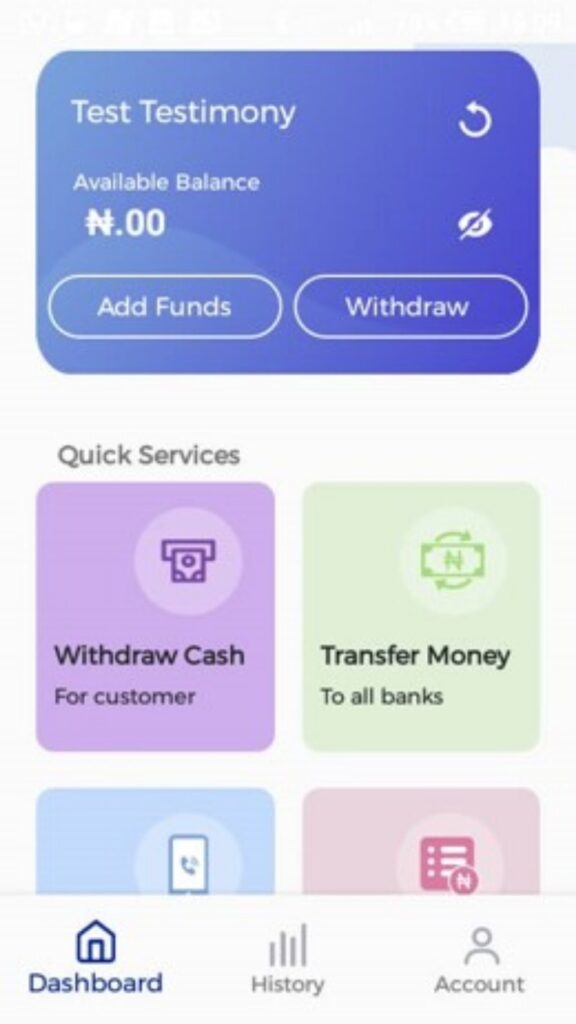Download the app on the google play store using your android device
If you haven’t already installed the app, download it from the u003ca href=u0022https://play.google.com/store/apps/details?id=com.esl.mcashpointnewu0022 target=u0022_blanku0022u003eGoogle Play Store u003c/au003e. It’s highly recommended to have the most up-to-date version for the best user experience.
To download the app,
Locate and tap the Play Store icon on your Android Device

Search for mCashPoint on Google Play Store and Install
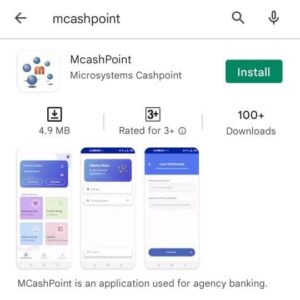
Pair the Pin Pad to the Android Device using Bluetooth
The Pin Pad requires a Bluetooth connection to your android phone to work.
Navigate to phone settings on your android device
- Swipe down from the top of the screen.
- Touch and hold Bluetooth
Pair the Pin Pad (Name is Serial Number)
- Tap Pair new device
- If you don’t find “Pair new device”, check under “Available devices” or tap More > Refresh
- Tap the name of the Bluetooth device you want to pair with your device. The name should be the serial number on your Pin Pad’s back.
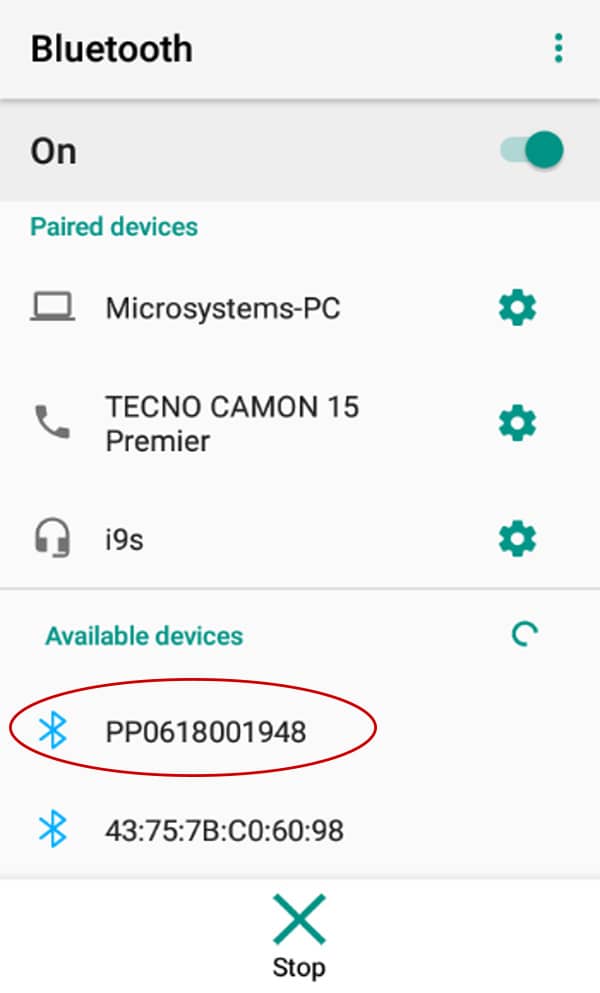
Click on the serial number in the application.
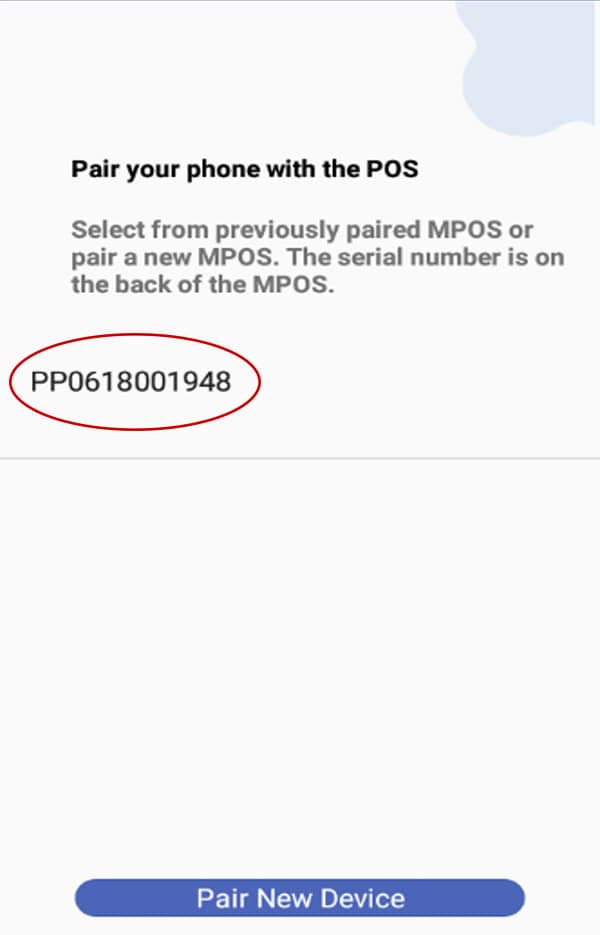
Enter the activation code into the application
Request for activation code from the office
You will need an activation code to move forward, which can be easily obtained by contacting our office. Our team is always available to help you out.
Enter the activation code in the app and click on Proceed
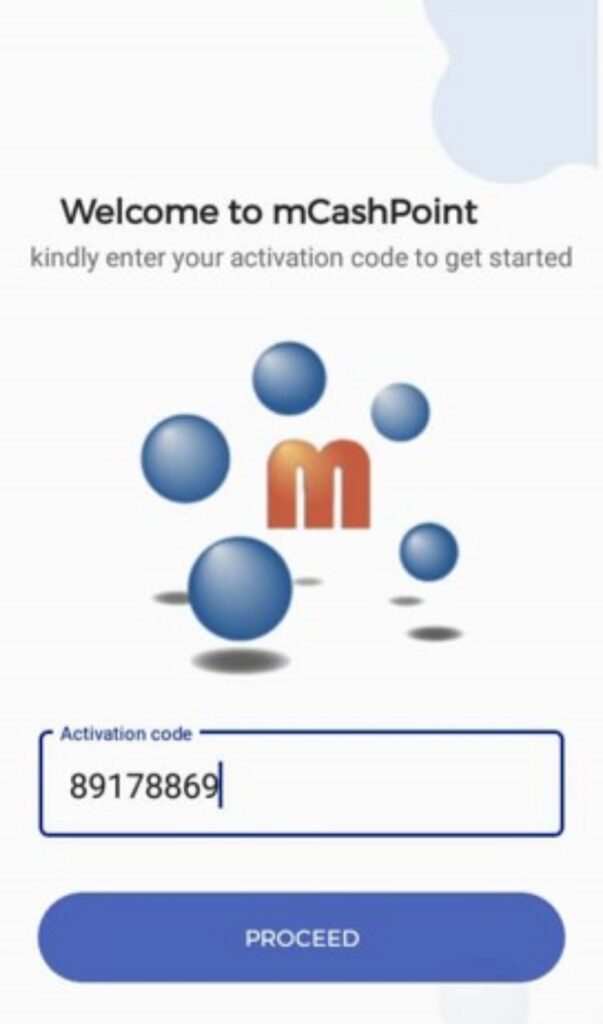
Once the success notice has been displayed, click Continue
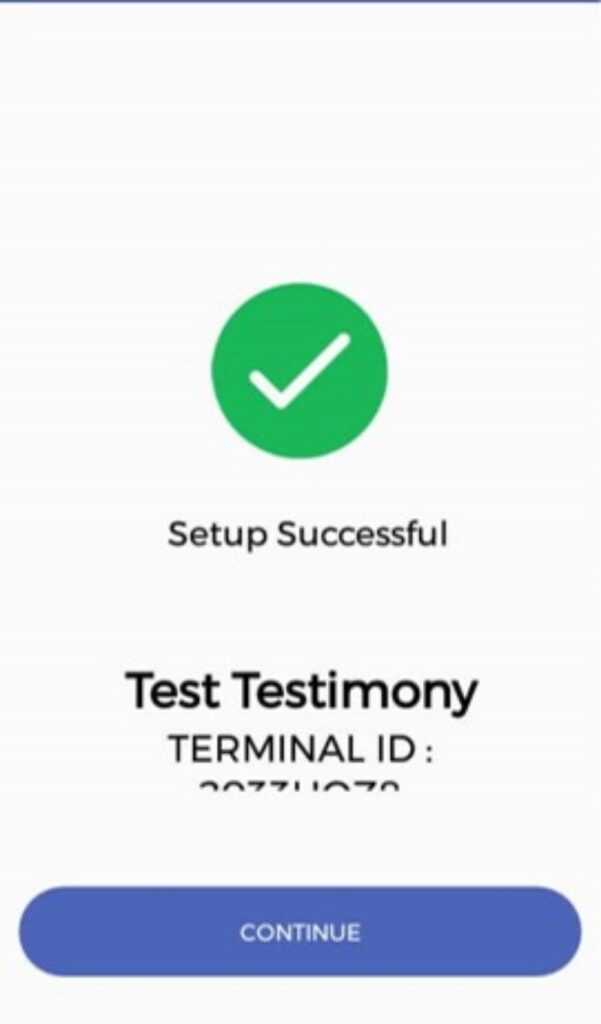
Enter your Username and Password
Enter the username provided to you by our team. The default password is 123456. Click the “Login” button.
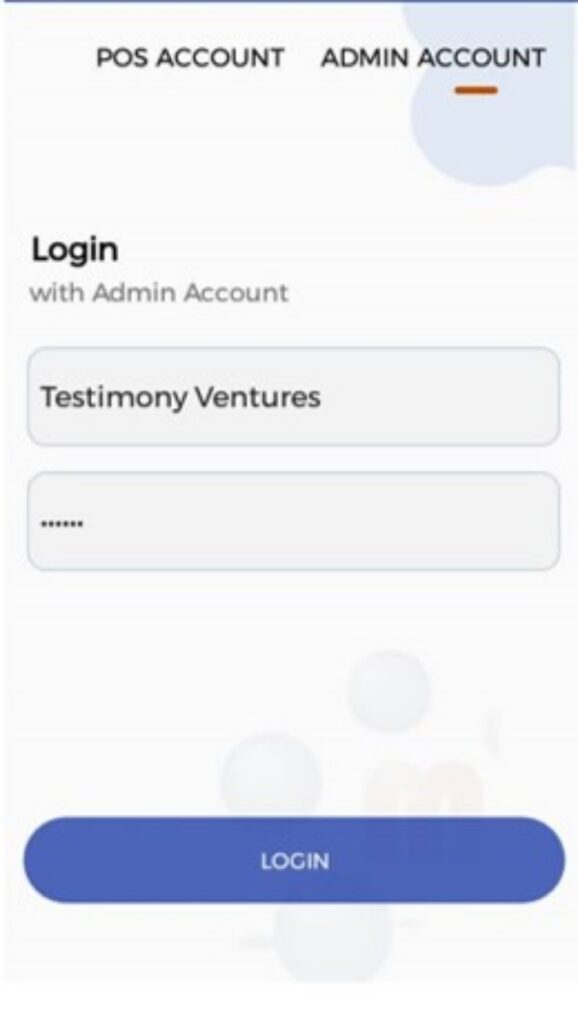
On the next screen, input the default password “123456”, followed by your new six (6) digit password. This would be your Admin Password. Please ensure that the password is kept safe. See recommendations
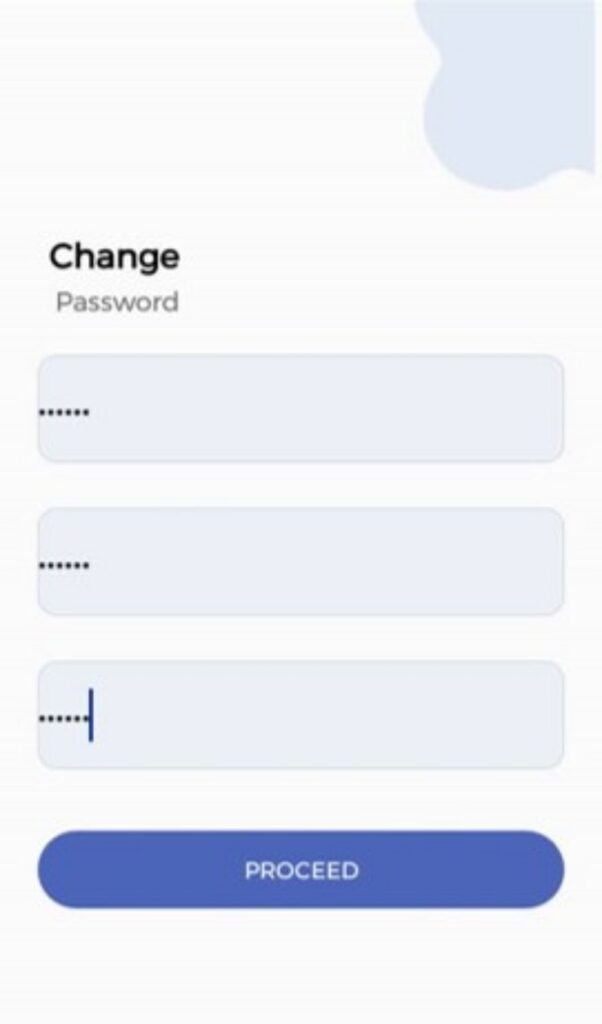
Create POS Account in the App
Click on Create POS Account

Complete the necessary fields and click “Proceed” to continue.
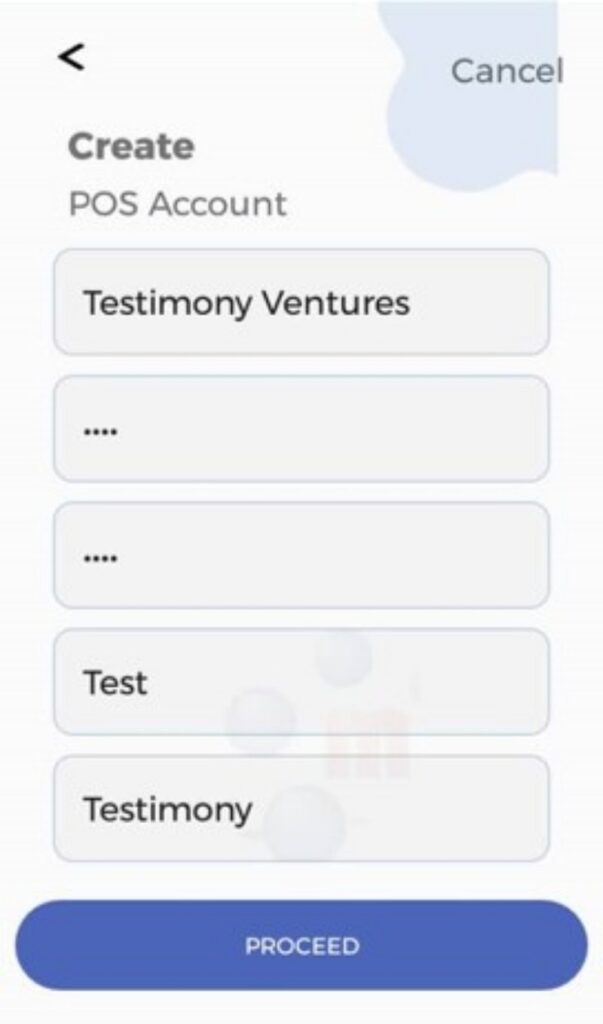
Next, enter your username and four-digit PIN, then click “Login” to access your account
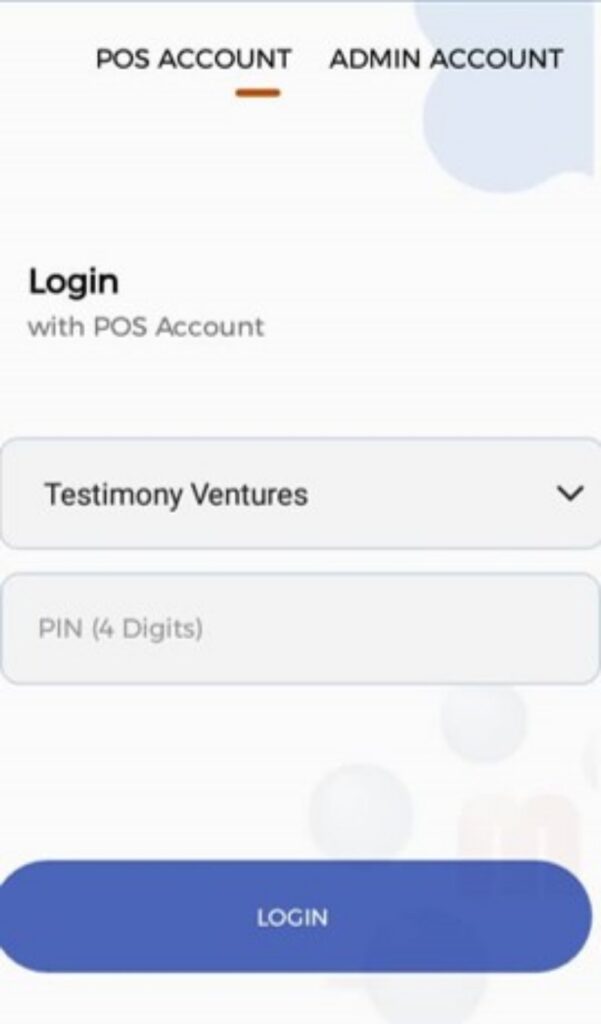
Allow access to the app
The app requires some android permissions to work. Click on Allow on the dialogue screen that pops up.
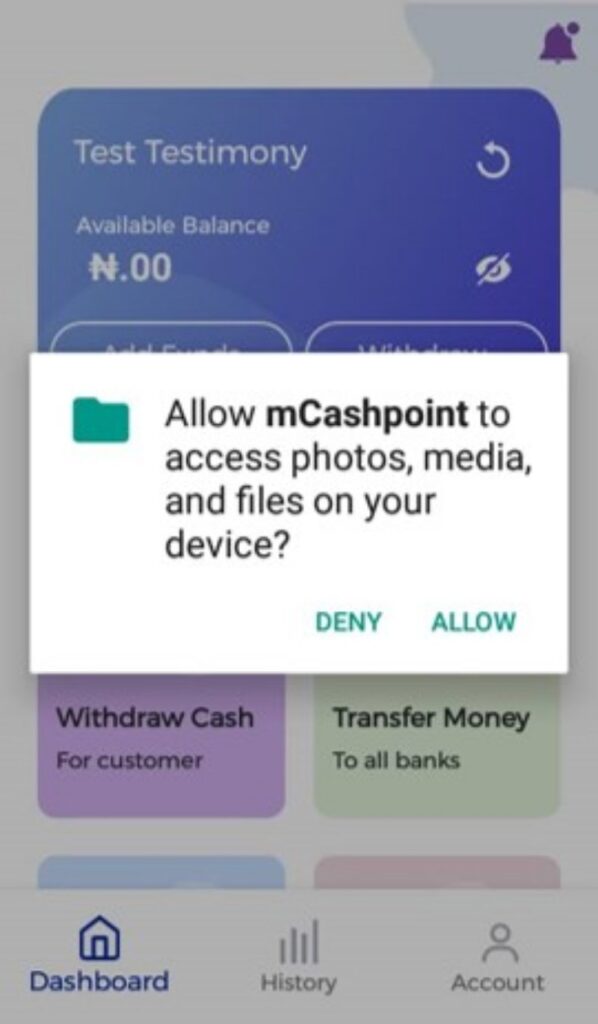
That’s It! You can now perform transactions with the mCashPoint App and Pin Pad, such as Withdrawals and Transfers.